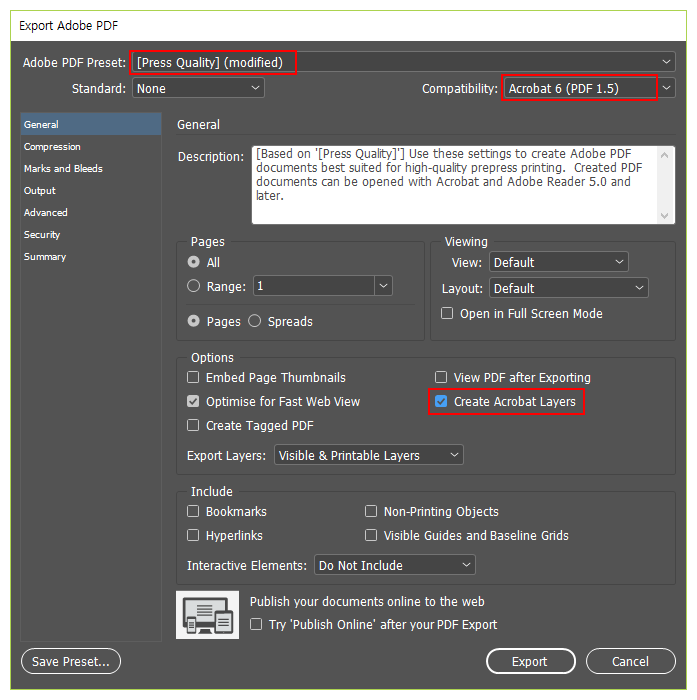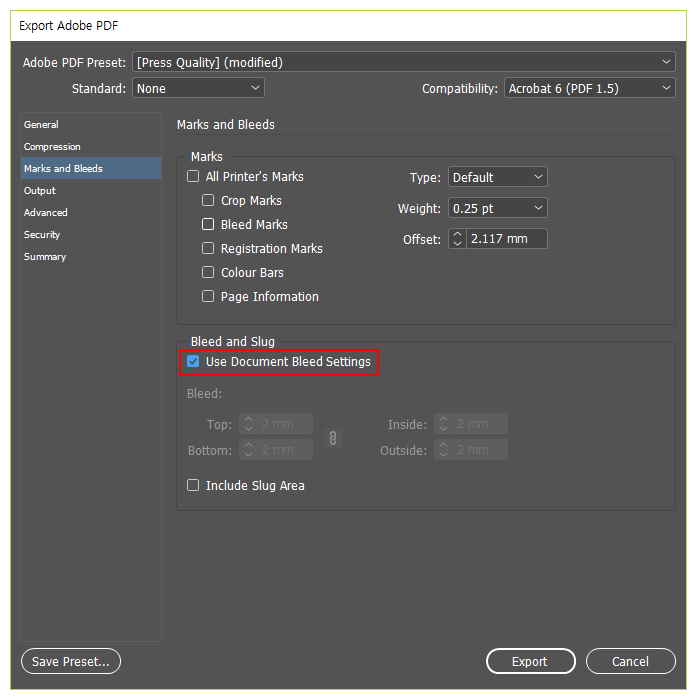How To Create File For Booklet Printing
Cover and Inner Page - Please create and save 2 different pages in PDF format.
 Design the back cover + spine + front cover according to working size both width and length (refer to the example below)
Design the back cover + spine + front cover according to working size both width and length (refer to the example below)
 Please allow at least 5mm working margin when saving PDF file
Please allow at least 5mm working margin when saving PDF file
 Ensure to include the cutting line (Crop Marks) to create accurate work. (refer to figure below; the blue line)
Ensure to include the cutting line (Crop Marks) to create accurate work. (refer to figure below; the blue line)
 When uploading PDF, 1 (Cover Page) + 2 (Inner Pages) please save 2 pages.
When uploading PDF, 1 (Cover Page) + 2 (Inner Pages) please save 2 pages.
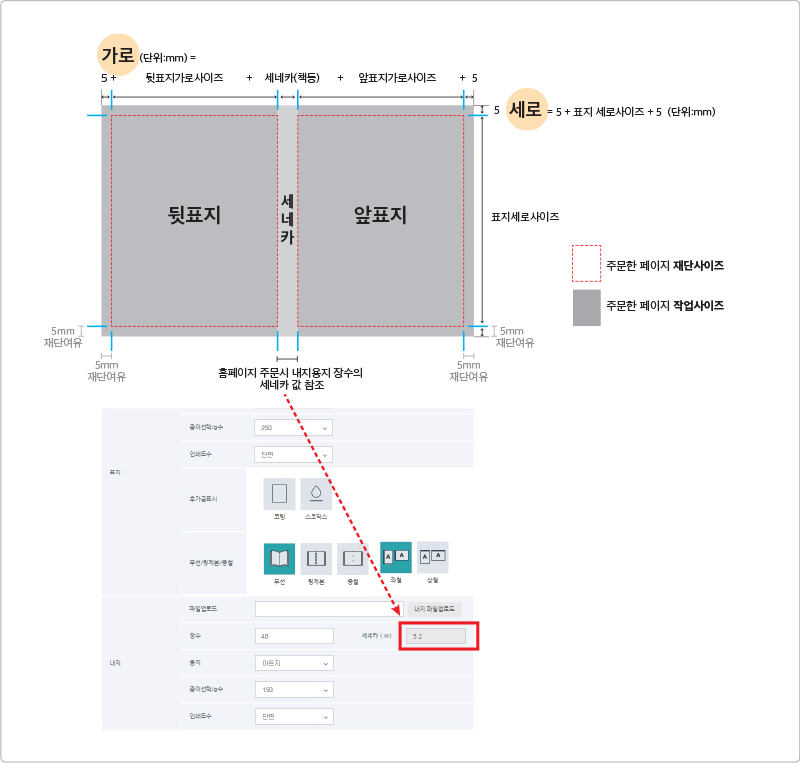
Separate Each Pages - Save each page separately, total 5 pages
 Design and save each page separately. (Refer to example below)
Design and save each page separately. (Refer to example below)
 Please ensure to save PDF file with 5mm margin on each side.
Please ensure to save PDF file with 5mm margin on each side.
 When uploading PDF: Page 1 (Cover Page) + 2 (Inner Cover Page) + 3 (Inner Back Cover Page) + 4 (Back Cover Page) + 5 (Spine : 5mm margin each side)
When uploading PDF: Page 1 (Cover Page) + 2 (Inner Cover Page) + 3 (Inner Back Cover Page) + 4 (Back Cover Page) + 5 (Spine : 5mm margin each side)Please save 5 pages. (If there is no special design on the book spine, you can save only 4 pages, and the spine will be produced in white color)
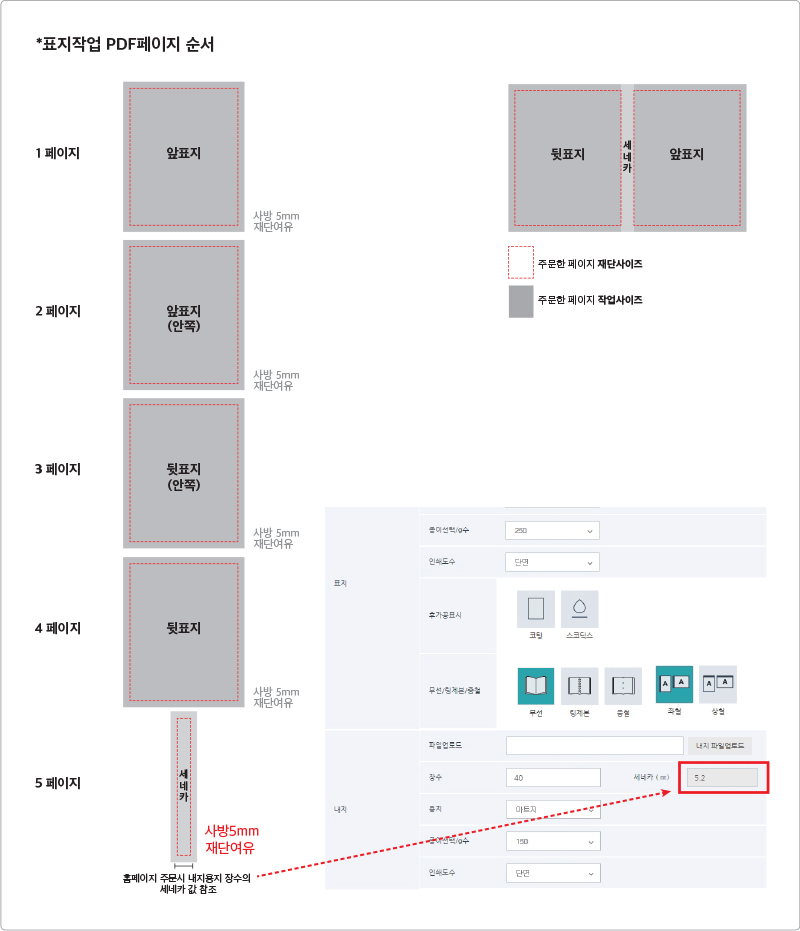
Create your book's inner pages with Adobe Indesign
You can create inner pages for your booklet in an easy way by using Adobe InDesign
There will be 16 wireless binding pages both sides for inner pages with 240x260mm width and length (Final Cutting Size for Booklet)
(For Saddle Stitching, the creation of printing data is the same, however, binding can only be done when pages are composed of multiple number by 4 (e.g. 4, 8,12,16, 20,...)
There will be 16 wireless binding pages both sides for inner pages with 240x260mm width and length (Final Cutting Size for Booklet)
(For Saddle Stitching, the creation of printing data is the same, however, binding can only be done when pages are composed of multiple number by 4 (e.g. 4, 8,12,16, 20,...)
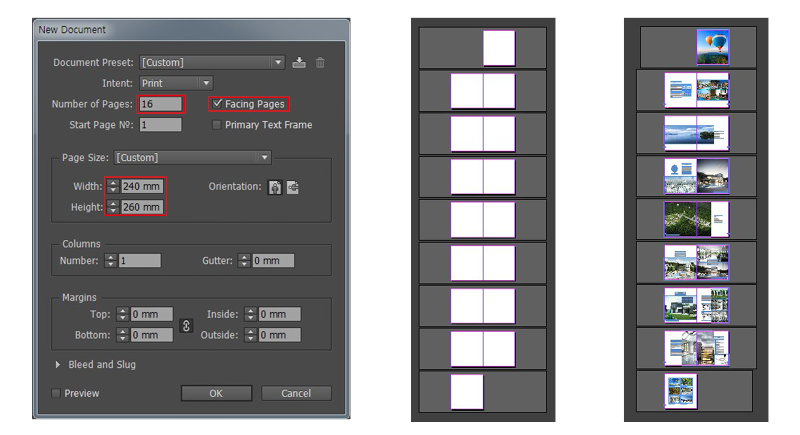
 Press File > New> Document (Ctrl+N) to create setting as above.
Press File > New> Document (Ctrl+N) to create setting as above. Please design each page separately, in the event when your image is extended beyond your setting size, please ensure to set a 5mm outside margin as shown in the picture below.
Please design each page separately, in the event when your image is extended beyond your setting size, please ensure to set a 5mm outside margin as shown in the picture below.(When the cover page is flipped, the first inner page will be on the right hand side)

 Save and export to PDF once you've completed your design.
Save and export to PDF once you've completed your design.Select File > Export (Ctrl+ N), select save folder and save under Adobe PDF (Print) (*.pdf) format.
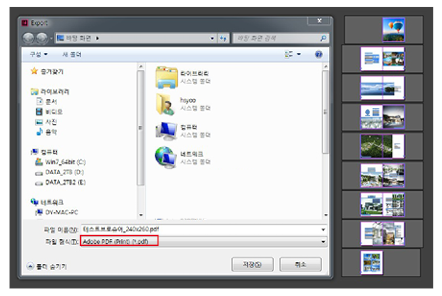
 In the Export > General tab, select Adobe Preset for (Press Quality), Acrobat 6 (PDF 1.5) for Compatibility, All for Pages and Create Acrobat Layers for Pages Options.
In the Export > General tab, select Adobe Preset for (Press Quality), Acrobat 6 (PDF 1.5) for Compatibility, All for Pages and Create Acrobat Layers for Pages Options.On the Mark and Bleed tab, set 5mm on both side for Bleed value and then click the Export button at the bottom of the page to save PDF file. (Do not select Marks Option).
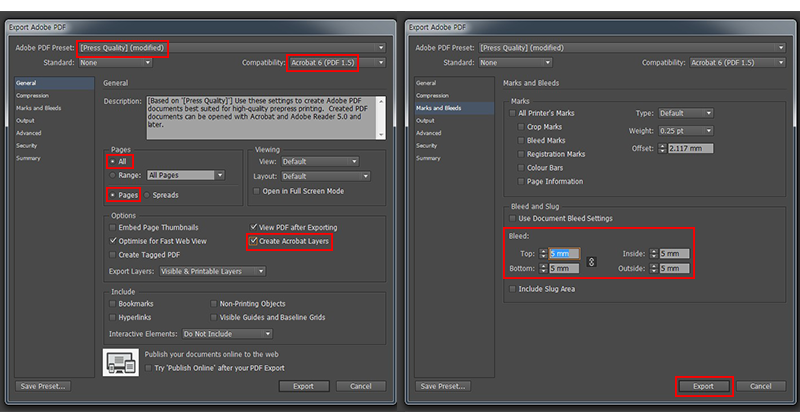
Create cover pages using In Design
Booklet will be produced in 240x260mm for double sided wireless binding ( same printing data creation for saddle stitch binding)
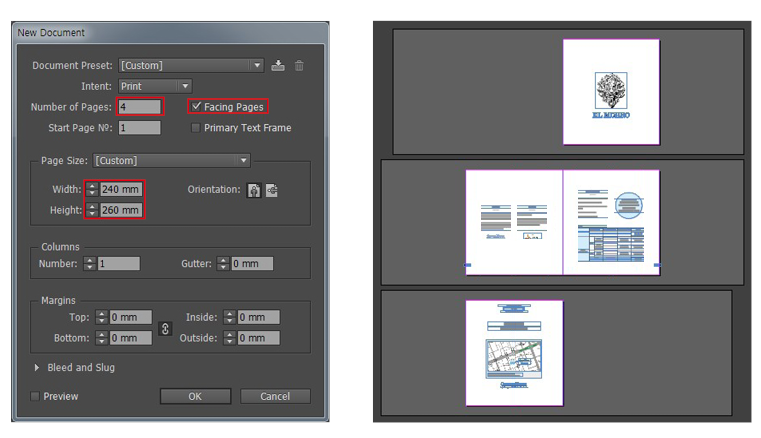
 Press File > New> Document (Ctrl+N) to create setting as above.
Press File > New> Document (Ctrl+N) to create setting as above. Please design each page separately Page 1 (Outer Cover Page) + Page 2 (Inner Cover Page) + Page 3 (Inner Back Cover Page) + Page 4 (Back Cover Page)
Please design each page separately Page 1 (Outer Cover Page) + Page 2 (Inner Cover Page) + Page 3 (Inner Back Cover Page) + Page 4 (Back Cover Page)  Please ensure to save "Scodix" layer when Scodix finishing is required on the cover pages.
Please ensure to save "Scodix" layer when Scodix finishing is required on the cover pages.(Please ensure to set K100 (Black Color) for the part that required Scodix finishing).
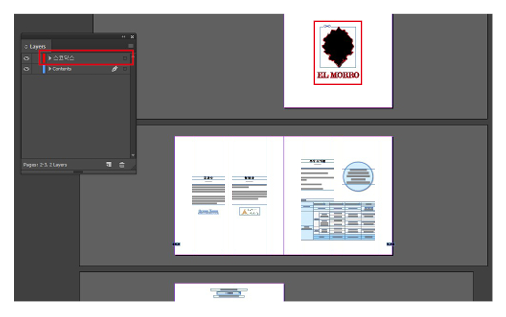
 Save and export your cover pages once you've finished editing.
Save and export your cover pages once you've finished editing.After selecting File > Export (Ctrl+E), file will be saved under Adobe PDF (Print) (*.pdf).
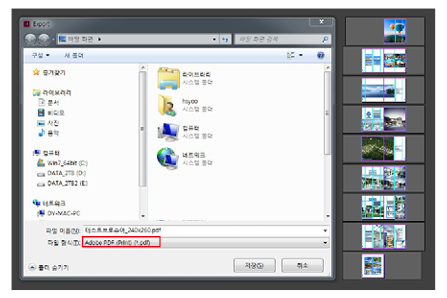
 In the Export > General tab, select Adobe Preset for (Press Quality), Acrobat 6 (PDF 1.5) for Compatibility, All for Pages and Create Acrobat Layers for Pages Options. On the Mark and Bleed tab, set 5mm on both side for Bleed value and then click the Export button at the bottom of the page to save PDF file. (Do not select Marks Option).
In the Export > General tab, select Adobe Preset for (Press Quality), Acrobat 6 (PDF 1.5) for Compatibility, All for Pages and Create Acrobat Layers for Pages Options. On the Mark and Bleed tab, set 5mm on both side for Bleed value and then click the Export button at the bottom of the page to save PDF file. (Do not select Marks Option).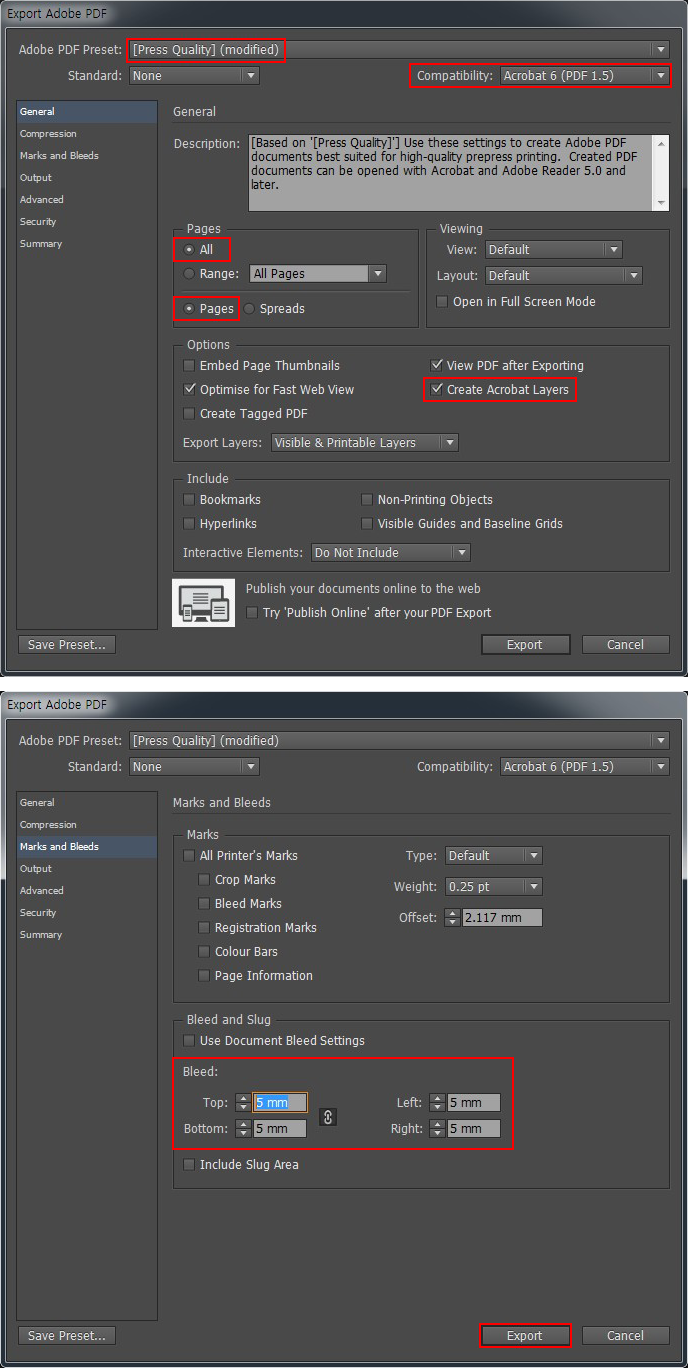
Saving PDF in Adobe InDesign