

Foiling is a process where a heated die is stamped onto a sheet of metallic foil, causing the foil to release from the backer onto the material being printed.

Notes

If foil areas are too close together:
- Foil stamping may vary slightly between sheets due to heat and pressure.
- Too little spacing can cause the foil to clump or blur.

*Small Text or Thin Lines
- May appear blurred or result in foil peeling.
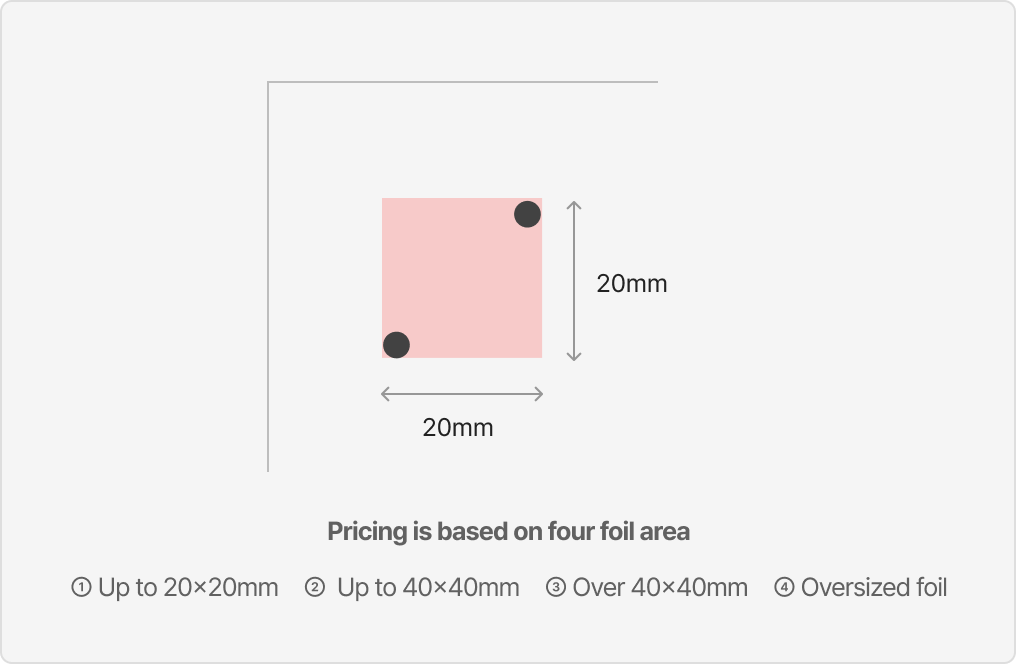
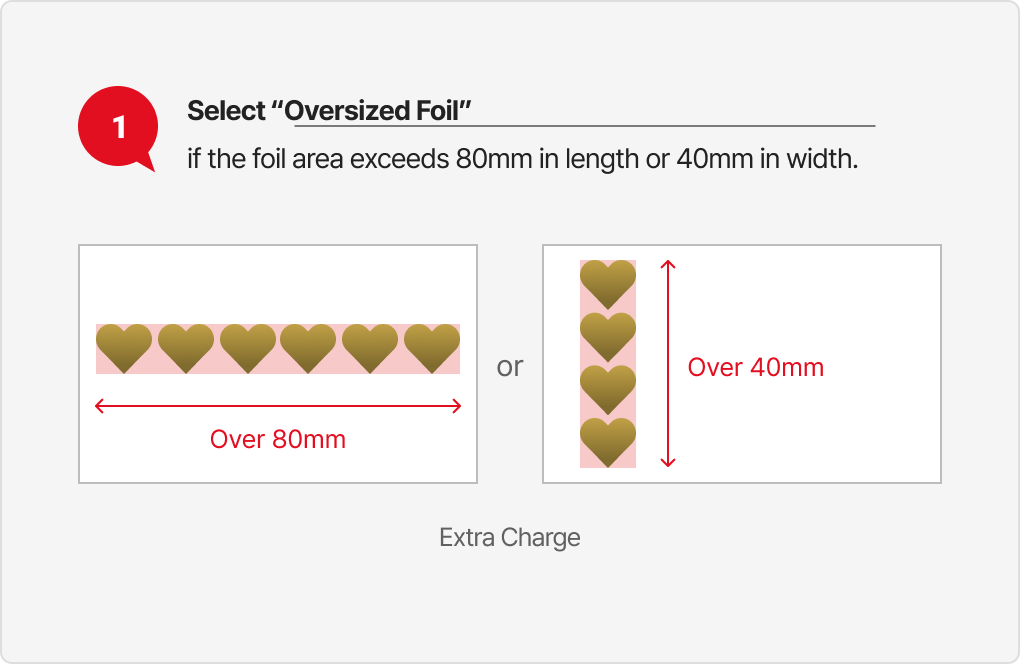
*Pricing varies depending on the foil area size.
If you are only applying foil (no printing), please select either “No Printing” or “Single-Sided
Printing”.
1. Foil area categories (based on data size):
Up to 20×20mm / Up to 40×40mm / Over 40×40mm / 40x40mm Oversized foil (Please select the
entire foil layer in your design file
and check the size before uploading.)
*What is oversized foil? : If the long side exceeds 80mm or the short side
exceeds 40mm, it's considered oversized.
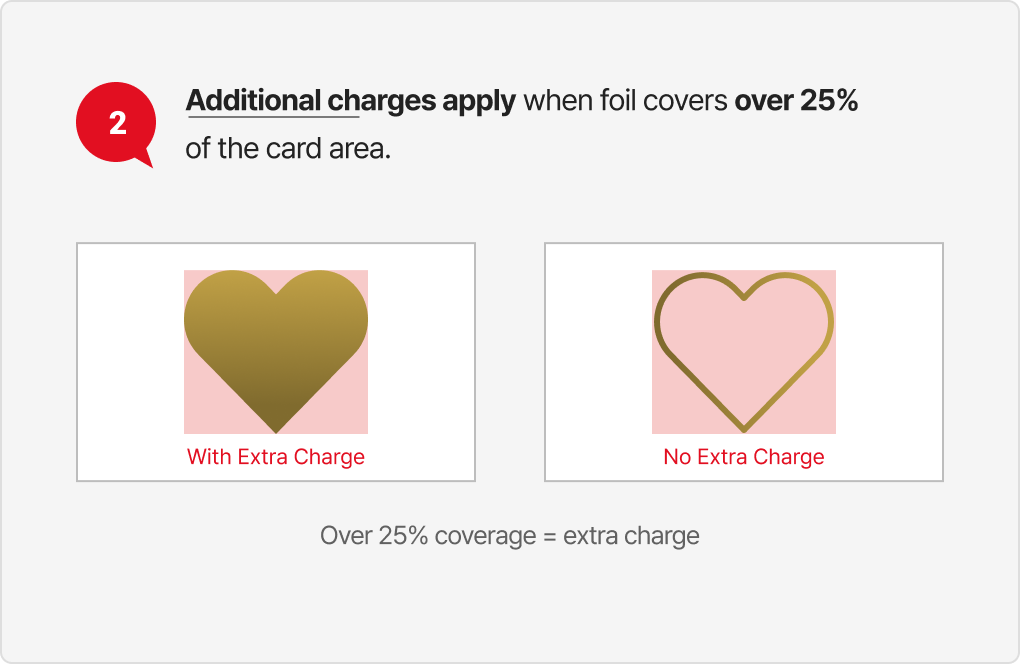
2. Even within the same size category, if the foil covers more than 25% of the card surface,
a surcharge applies
(VAT not included).
3. For double-sided foil stamping, the surcharge is doubled (VAT not included).


*Design Guidelines
- Please double-check that foil layers are not mixed into the print data before submitting your
file.
- Foil stamping on borders, lines, or edge-based designs (such as text, shapes, or logos) may
result in misalignment.
- When using holographic foil on large areas, scratches may be more noticeable — please take
this into consideration.
- With black foil (matte foil), certain areas may appear uneven or messy, even with identical
designs, due to enhanced paper texture.
visibility. Especially on kraft paper, the rough surface
can make text designs look coarse and not as smooth after foil stamping.
- For embossing, thin lines, fine patterns, or small text may not be produced accurately due to
the nature of pressed paper.
- Image data created in Photoshop (non-vector) may result in rough and unclear foil or embossing
finishes.
→ Please prepare your files as vector-based PDFs created in AI (Illustrator) or INDD
(InDesign).
 01_Glossy Gold Foil
01_Glossy Gold Foil
 02_Matte Gold Foil
02_Matte Gold Foil
 03_Glossy Silver Foil
03_Glossy Silver Foil
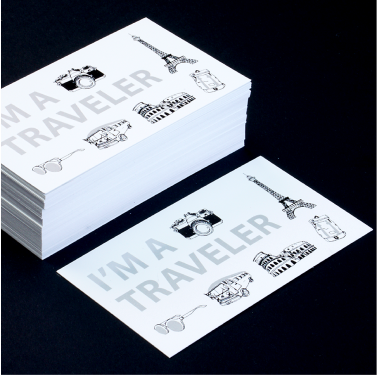 04_Matte Silver Foil
04_Matte Silver Foil
 05_Copper Foil
05_Copper Foil
 06_Glossy Rose Gold Foil
06_Glossy Rose Gold Foil
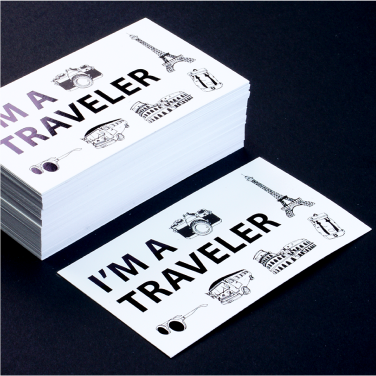 07_Black Foil
07_Black Foil
 08_Black Foil
08_Black Foil
 09_Blue Foil
09_Blue Foil
 10_Green Foil
10_Green Foil
 11_Silver Holographic Foil
11_Silver Holographic Foil
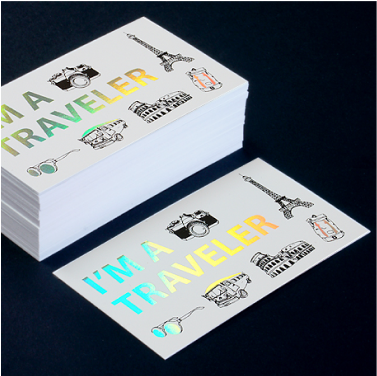 12_Gold Holographic Foil
12_Gold Holographic Foil
 13_Shatter Glass Holo Foil
13_Shatter Glass Holo Foil

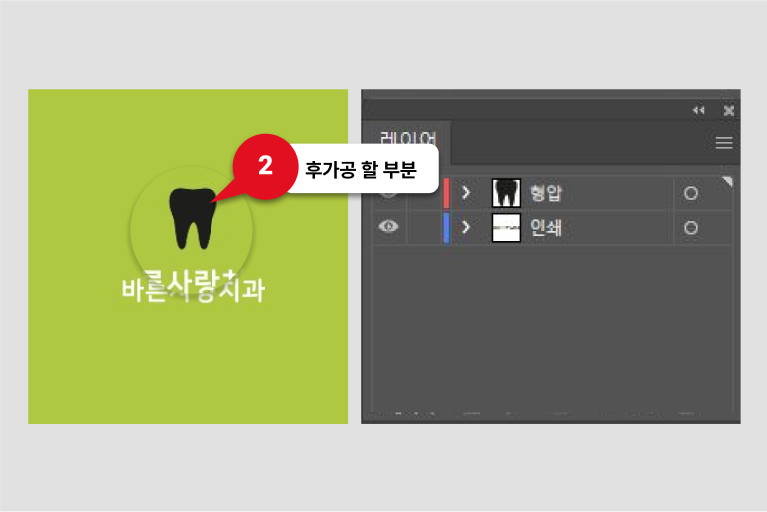
- Create raised print area in black color K Value= 100%
❶ Guide : Save separate layers in pdf file format
❷ Create raised print area in black color K Value= 100%
❸ Name layer accordingly (gold foil, raised letter)
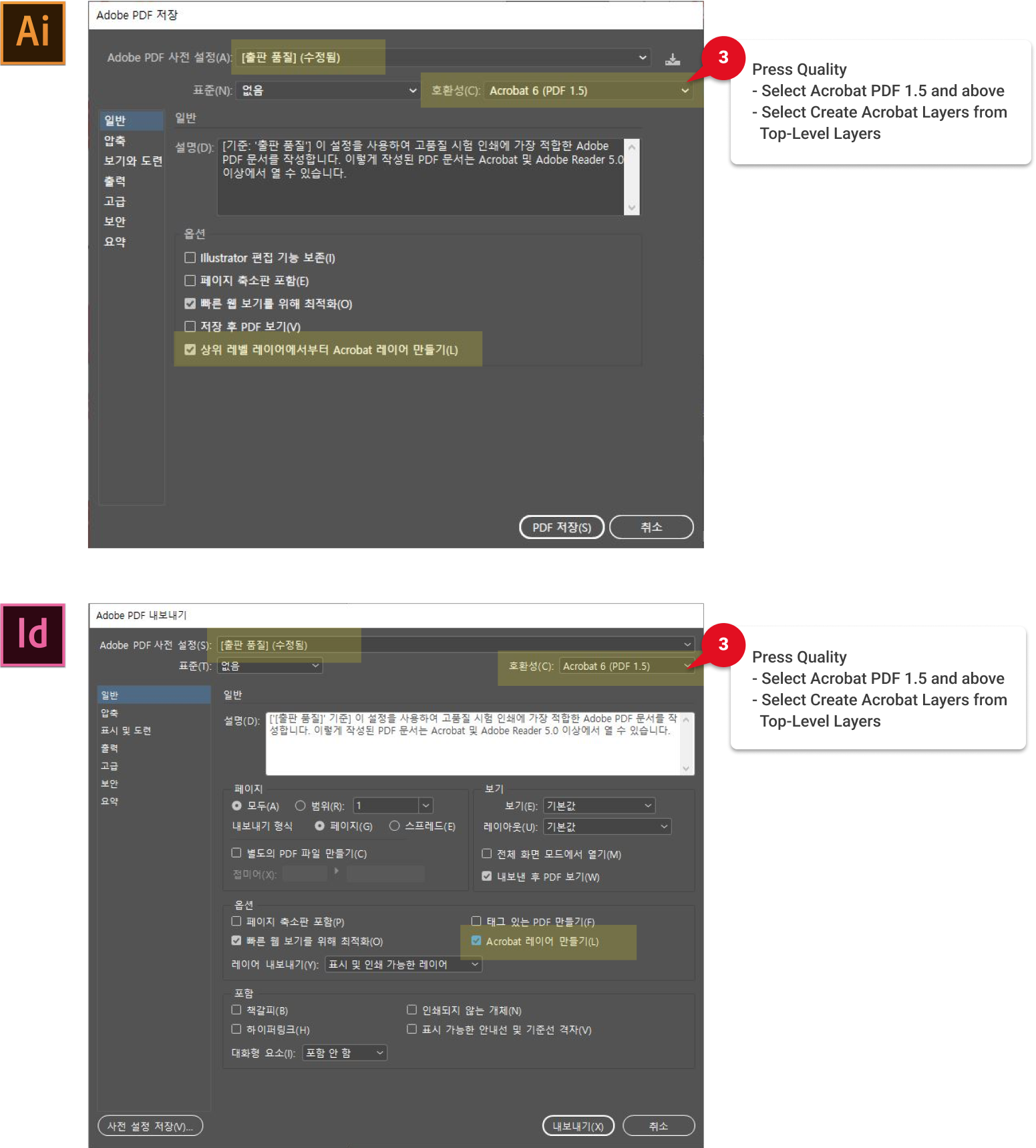
© 2015-2025 Betterway Systems. All rights reserved.